Reschedule an Appointment from the Clipboard
- Select the Clipboard
 button.
button.
The view displays. - Select the item you want to re-schedule.
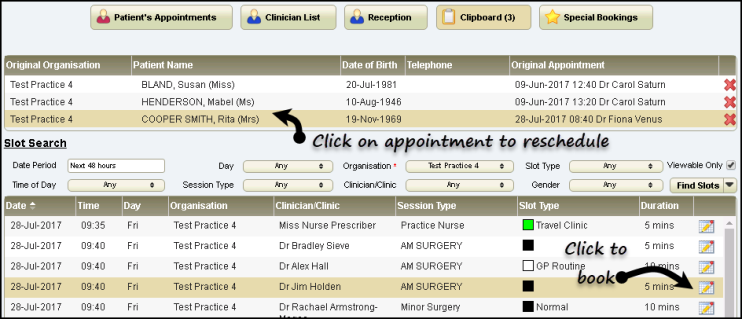
- In the Slot Search section, use the filters if required.
- Click Find Slots to run the search.
The list of available slots displays by date and time ascending. If you select another column to sort by, the date and time are applied as a secondary sort.
Note - If the number of matching slots exceeds 50, a message displays: 'There are more than 50 available slots - the first 50 only are listed here'. - Locate a free slot, and click the Make booking
 button.
button.The Appointment Information booking screen displays:
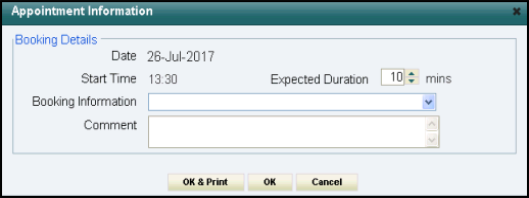
If required, record the Booking Information via the dropdown list and/or enter notes in the Comment box. - Click OK to confirm, or OK & Print to print an appointment label.
A booking confirmation message displays, and the re-scheduled item removed from the Clipboard.
Note - You must choose an organisation before Find Slots is enabled.
See - Remove Item from Clipboard.